Convert Outlook to MBOX can be super easy and accurate, if you have the right tool.
Are you looking for ways to move your data from Outlook in Windows to MBOX files? You are not going to find many suitable solutions to do that. The email migration process is often filled with complex and unintuitive methods that are not even suitable for experts let alone basic users. Besides, even if you do find a way to convert your data easily, the output will often be filled with missing items or modified metadata that you didn’t want.
Tool to Convert Outlook to MBOX
Today we have something for you that is not only intuitive to use for everyone but also results in cleanest output files without any missing details. It is “PST Extractor Pro” and is introduced by USL Software.
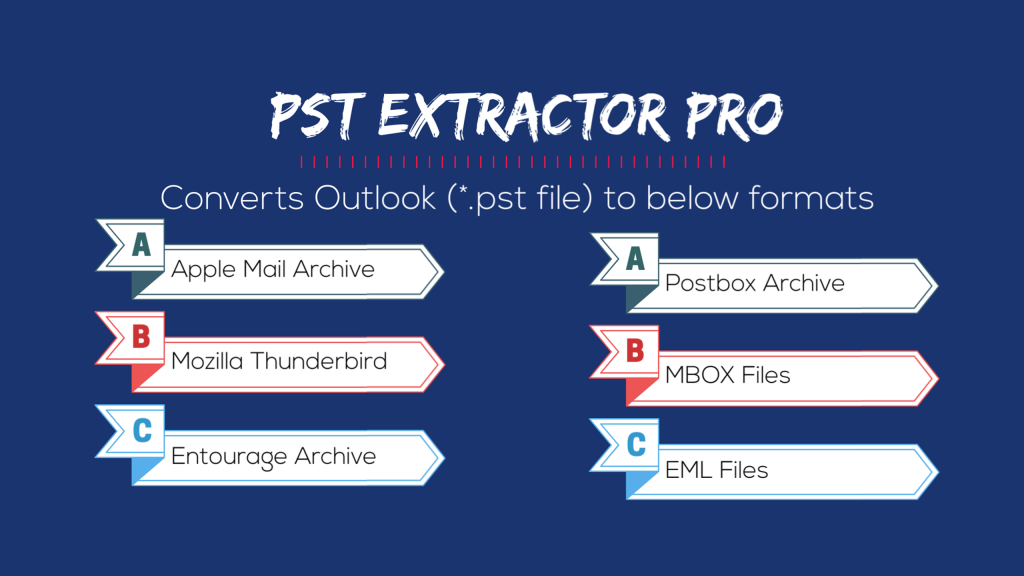
Let’s see how it works and why it is considered the best way to convert Outlook to MBOX files.
Simple and Easy User Interface
The first and most important element that makes it the best is its user-interface. Without getting rid of advanced features, the developers have made the interface such that anyone can pick it up and start converting their data without going through technical side of the job. You don’t need to know every background detail on the data files and so on. Just install the tool, load your Outlook files, choose the folders to convert, and that’s all!
Multiple Output Options
Moreover, “PST Extractor Pro” can convert Windows Outlook PST files to many other formats including MBOX, EML, Mac Mail, Thunderbird, Postbox, and Entourage. And it works directly on Mac OS X. So, if you want to move Outlook data to these Mac based email clients, you can now do it effortlessly. All you have to do is copy the PST files from Outlook to your Mac computer and then the rest is up to the tool itself.
Convert Multiple PST files at Once
This sort of simplicity in otherwise complex problem becomes more impressive when you consider all the extra options and features the tool has to offer. For example, you no longer have to convert each PST file to MBOX one at a time. Just select the entire folder with as many PST files inside it as you want, and you can convert the entire set to MBOX in one go. This support for batch conversion doesn’t affect the other performance areas of the tool like speed and accuracy.
Other Features
- “PST Extractor Pro” has full support to convert the non-English text from emails as well. It includes the entire languages inside the Unicode standard, such as Chinese and Japanese.
- The tool keeps your folder hierarchy preserved.
- It has the filter options to filter email items of folders (like emails, contacts, or calendar).
- It keeps your read and unread emails into separate folders after conversion to PST (Optional: you can check it on or off in settings)
- The contacts and calendar from Outlook PST files will be converted to VCF and ICS files respectively.
- Choose to merge all contacts per folder into a single VCF file and all calendar entries per folder into a single ICS file (as opposed to converting each entry into a separate individual file)
24×7 Expert Supports
Lastly, USL Software backs up each of their converter with an excellent support staff. If you feel you need any help during or before conversion, get in touch with the 24 x 7 available tech support.
Free Trial to Convert Outlook to MBOX
Download “PST Extractor Pro” to check it out. You can activate it using any one of the several available license types or use it in a free trial mode first.
How to Convert Outlook to MBOX
- Open ‘PST Extractor Pro’
- Click on ‘Add PST’
- Browse and select PST file
- Or drag drop PST files to Preview panel
- Optional Settings
- Check/Uncheck – Emails, Contacts, Calendars
- Check/Uncheck Folders for conversion
- Split MBOX, Merge Contacts & Calendars etc.
- Choose output format as – *.mbox, *.ics, *.vcf
- Now click on “Convert”
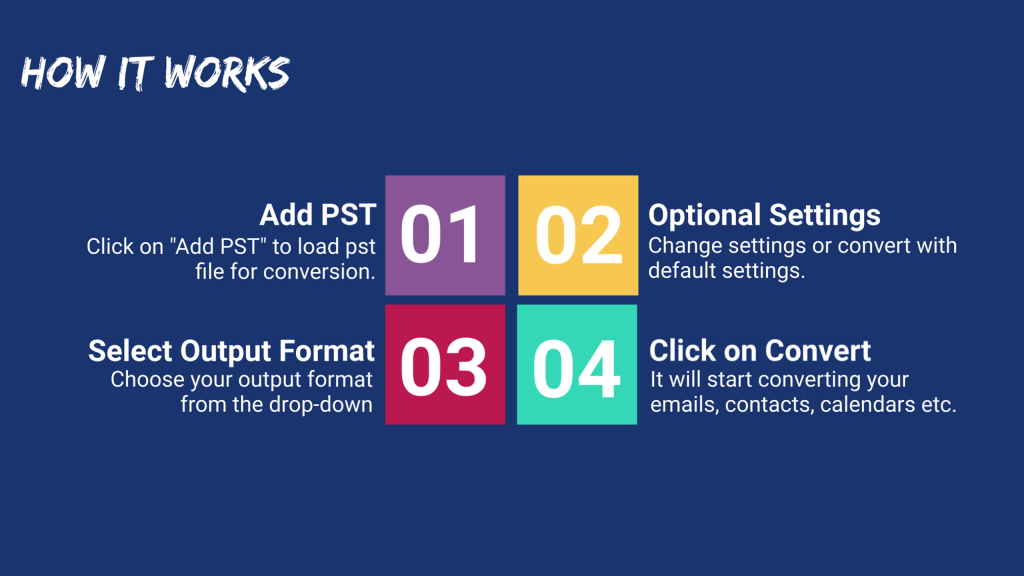
Get ‘PST Extractor Pro‘ today to convert Outlook to MBOX, EML, RGE, Mac Mail Archive, Mozilla Thunderbird, Postbox etc.
